
Shortcut Keys Unleashed: Transform Your Computer Experience in 2024
Table of Contents
In today’s fast-paced digital world, efficiency is key. Whether you’re a student, a professional, or someone who spends a lot of time on their computer, knowing the right shortcut keys can drastically improve your productivity.
This article will explore various computer shortcut keys, their benefits, and how they can transform your daily tasks into seamless experiences.
The Magic of Shortcut Keys
Imagine being able to accomplish tasks in seconds that typically take minutes. That’s the magic of keyboard shortcuts. By using specific key combinations, you can navigate applications faster, manage files more efficiently, and even control your computer with ease. This not only saves time but also reduces the strain on your wrist from constant mouse movements.
Shortcut keys are particularly useful for repetitive tasks. For instance, if you frequently copy and paste text, using Ctrl + C to copy and Ctrl + V to paste can make your workflow smoother. But these shortcuts extend beyond just basic commands; they include a wide array of functions that can enhance your overall computing experience.
Essential Windows Shortcut Keys
Windows offers a robust set of keyboard shortcuts that can enhance your productivity and streamline your workflow. Here’s a detailed look at some essential Windows shortcut keys:
- Windows Key + D: Minimizes all open windows and shows the desktop. Pressing it again restores the windows to their previous state, making it a quick way to access files or shortcuts on your desktop.
- Windows Key + E: Opens File Explorer, allowing you to navigate through your files and folders with ease. This is particularly useful for quickly accessing frequently used directories.
- Windows Key + L: Locks your computer instantly. This is crucial for maintaining security when stepping away from your workstation.
- Windows Key + R: Opens the Run dialog box, where you can enter commands directly. This shortcut is excellent for quickly launching applications or accessing system tools.
- Alt + Tab: Switches between open applications. Hold down Alt and tap Tab to cycle through your open programs, releasing Alt to select the highlighted one.
Productivity Shortcuts in Microsoft Office
Microsoft Office applications are packed with shortcuts designed to enhance efficiency while working on documents, spreadsheets, and presentations. Here are some key shortcuts:
- Ctrl + N: Creates a new document or file in most Office applications. This is essential for starting fresh without navigating through menus.
- Ctrl + S: Saves your current document. Regularly using this shortcut can prevent data loss due to unexpected crashes.
- Ctrl + P: Opens the print dialog box, allowing you to print your document quickly without navigating through the menu.
- Ctrl + B / Ctrl + I / Ctrl + U: These shortcuts apply bold, italic, and underline formatting respectively. They allow you to format text without removing your hands from the keyboard.
- Ctrl + F: Opens the find dialog box, enabling you to search for specific text within your document rapidly.
Navigation Shortcuts for Efficient Browsing
Navigating through documents or web pages can be tedious without the right tools. Here are some effective navigation shortcuts:
- Page Up / Page Down: Scrolls up or down one page at a time in documents or web pages, allowing for quick navigation without using the mouse.
- Home / End: Jumps to the beginning or end of a document or line of text. This is particularly useful when dealing with lengthy documents where scrolling would be inefficient.
- Alt + Left Arrow / Right Arrow: In web browsers, these shortcuts allow you to go back or forward in your browsing history, making it easy to retrace your steps.
Screenshot Shortcut Key Mastery
Taking screenshots is an essential skill in today’s digital landscape. Whether you’re sharing information or troubleshooting issues, knowing how to capture your screen is vital. Here are popular screenshot shortcut keys:
For Windows:
- Windows Key + PrtScn: Captures the entire screen and saves it automatically in the “Screenshots” folder within “Pictures.”
- Alt + PrtScn: Captures only the active window and copies it to the clipboard, allowing you to paste it into an application like Word or Paint.
For Mac:

- Shift + Command + 3: Captures the entire screen and saves it as a file on the desktop.
- Shift + Command + 4: Lets you select an area of the screen to capture. After pressing this combination, drag your cursor over the desired area and release to take the screenshot.
For Chromebook:
- Ctrl + Shift + Switch Window (F5): Takes a screenshot of the entire screen and saves it automatically in your downloads folder.
Chromebook Shortcut Keys
For those who use Chromebooks, there are specific Chromebook shortcut keys that cater to its unique operating system:
- Ctrl + Alt + T: Opens the terminal for advanced users who want to execute commands directly in a Linux-based environment.
- Alt + Tab: Similar to Windows, this allows you to switch between open applications seamlessly.
Productivity Tips with Keyboard Shortcuts
Using keyboard shortcuts is not just about memorizing combinations; it’s about integrating them into your daily routine. Here are some tips to help you maximize their effectiveness:
- Start Small: Begin by incorporating a few shortcuts into your workflow. For example, use Ctrl + C and Ctrl + V for copying and pasting.
- Practice Regularly: The more you use these shortcuts, the more natural they will become. Try to challenge yourself to use them instead of reaching for the mouse.
- Create Cheat Sheets: Having a list of essential shortcuts nearby can serve as a helpful reminder until they become second nature.Here is the cheat file :
Office Shortcuts That Save Time

If you frequently use office applications like Microsoft Word or Excel, familiarizing yourself with essential office shortcuts is crucial. These shortcuts not only speed up your tasks but also help maintain focus on your work:
- Ctrl + X: Cuts selected items so they can be pasted elsewhere—a great way to reorganize files quickly.
- Ctrl + A: Selects all items in a folder or document, making it easy to move or copy everything at once.
- Delete Key: Deletes selected items immediately; remember that this often sends files to the Recycle Bin/Trash rather than permanently deleting them!
Incorporating these office shortcuts into your routine will allow you to handle tasks more efficiently and reduce interruptions during workflow.
Essential Shortcut Keys for Mac Users
Mac users have their own set of unique keyboard shortcuts that enhance productivity. Here are some essential Mac shortcut keys:
- Command (⌘) + C: Copies selected items (text, images) to the clipboard.
- Command (⌘) + V: Pastes items from the clipboard into your document or application.
- Command (⌘) + Q: Quits an application completely, which can help in managing open apps efficiently.
Case Study: A Day in the Life of an Efficient User
Let’s consider Sarah, a marketing professional who spends her day juggling between emails, reports, and presentations. By integrating keyboard shortcuts into her daily routine, she has transformed her workflow:
- Email Management: Instead of clicking through her inbox, Sarah uses Ctrl + R to reply quickly and Ctrl + F to forward messages without losing focus.
- Document Editing: While working on reports in Word, she employs shortcuts like Ctrl + B, Ctrl + I, and Ctrl + U for formatting text without taking her hands off the keyboard.
- Presentation Prep: During presentations, she uses keyboard shortcuts like F5 to start slideshows instantly and navigates through slides with arrow keys instead of clicking with a mouse.
By implementing these strategies, Sarah has reduced her task completion time by nearly 30%, showcasing how powerful keyboard shortcuts can be.
Frequently Asked Questions
What are the shortcut keys in Microsoft Word?
Microsoft Word offers numerous shortcut keys such as:
- Ctrl + C (Copy)
- Ctrl + V (Paste)
- Ctrl + Z (Undo)
How do I delete a page in Word using a shortcut key?
To delete a page in Word quickly, place your cursor at the beginning of the page and press Ctrl + Shift + End to select everything until the end of the document, then hit Delete.
How do I turn off Steam Deck start key shortcut?
To disable the Steam Deck start key shortcut, navigate to Settings > Controller Settings > Steam Input Per Game Setting and adjust accordingly.
What is the screenshot shortcut key?
For Windows users, it’s typically Windows Key + PrtScn; for Mac users, it’s Shift + Command + 4 for selecting an area.
How do I switch between open apps using keyboard shortcuts?
You can switch between open applications using Alt + Tab on Windows or Command (⌘) + Tab on Mac.
What are some time-saving keyboard shortcuts?
Some effective time-saving keyboard shortcuts include:
- Ctrl + A (Select All)
- Ctrl + X (Cut)
- Ctrl + S (Save)
How do I access Task Manager quickly?
On Windows, press Ctrl + Shift + Esc to open Task Manager instantly.
Are there any navigation-specific keyboard shortcuts?
Yes! Navigation-specific keyboard shortcuts include:
- Page Up/Page Down (Scroll through documents)
- Home/End (Jump to beginning/end)
What are Chromebook shortcut keys?
Chromebook users should know:
- Ctrl + Shift + Switch Window (Screenshot)
- Alt + Tab (Switch between apps)
How do I maximize my window using keyboard shortcuts?
Use F11 or Windows Key + Up Arrow on Windows; on Mac, use Control (⌃) + Command (⌘) + F for full-screen mode.
Can I customize my keyboard shortcuts?
Yes! Most applications allow customization of keyboard shortcuts in their settings menu.
What are some essential shortcut keys for productivity?
Essential productivity shortcuts include:
- Ctrl + N (New Document)
- Ctrl + P (Print Document)
- Ctrl + F (Find Text)
Conclusion:
By embracing these techniques and understanding how to utilize shortcut keys effectively, you can transform your computer experience from mundane to extraordinary—boosting both efficiency and enjoyment in every task you undertake!
If you like this article ,you may like to read about Effortless YouTube to MP3 Conversions,Is OceanofPDF Safe? and How Alaya AI is Revolutionizing the Future of Artificial Intelligence .
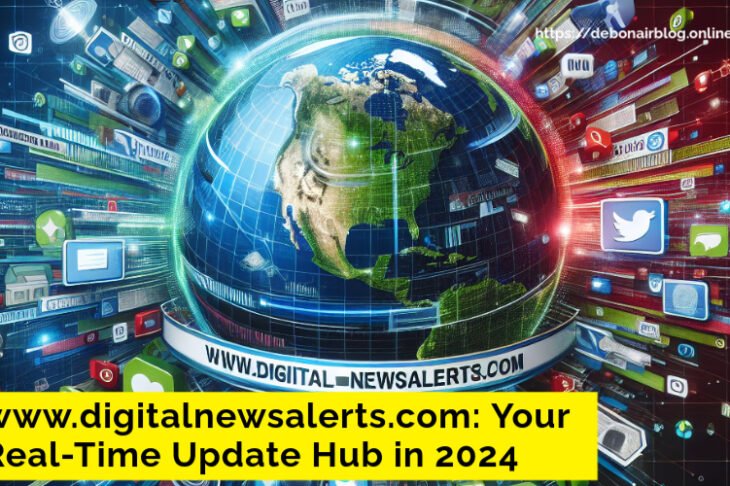

One thought on “Shortcut Keys Unleashed: Transform Your Computer Experience in 2024”